How to Integrate “If this, then that” functions into your marketing campaigns
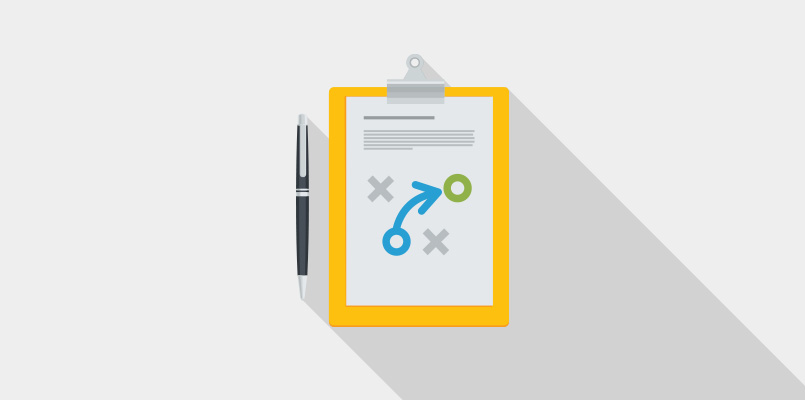
This content explains how marketers have adapted to Facebook's ban on forcing users to like their content. Action-Gating is now used to increase engagement and generate leads.
Long gone are the days when marketers could force their fans and followers to “like” their content or Facebook page in order to participate in giveaways and other promotions. In 2014 Facebook banned the practice. Marketers began using Action-Gating as a way to increase engagement and generate leads.
Action-Gating Motivates Users to Give You Information
Action-Gating is when you ask users to do something (such as vote or share a piece of information about themselves) to get something (such as an extra entry into a contest or access to a promotion) from your brand. One major benefit of this feature is that marketing campaigns don’t need to be run exclusively on Facebook in order to use it. Action-Gating uses the “if this, then that” functionality to drive automation.
It helps to think of the process like this: “if this (trigger) happens, then that (action) will follow.” There’s even a service dedicated entirely for this, named after the function itself, called IFTTT (pronounced “ift”), which is used to create cross-platform actions.
For instance, you can set up IFTTT so that every time you pin an image on your business’s Pinterest, the image is uploaded to your Twitter. This tool can be handy for marketers who want to set up custom, automated tasks.Many marketing tools now have “if this, than that” functions built into their platforms, including ShortStack. Within ShortStack, the Action Widget is the tool available to set up various automated functions. It’s a powerful feature that makes automation much more intuitive for marketers, while also making for more interesting, interactive Campaigns for users. Within the Action Widget, triggers cause actions and “events” to happen. The Action Widget can be used to make events happen, but also to control the experience of the user and how information is displayed to them.There are dozens of ways to use ShortStack’s Action Widget, but here are three of the most popular:
Function 1 — “If the user submits an email address for a newsletter, then they can download a coupon”:
The benefit: Incentivizes users to subscribe to your newsletter by offering them a coupon to use for your service. This setup can be used for essentially any Campaign where you want something to appear after the user submits to your form. The Coupon Template is set up for this purpose already.
The setup: The trigger in this function is form submission, and the event is to display the coupon to download. A coupon can be a downloadable PDF, or an image that the user can save to their device. Either the Links Widget, which hosts the downloadable file, or the Image Widget will be set to “Show.”
Function 2 — “If the user submits an email address, then they can vote in a contest”:
The benefit: You collect contact information from your users before they can interact in your contest. This is also a way to ensure that all the votes you’re receiving are directly from verified participants. You can also require users to vote first and then submit an email address. What happens in this scenario is that a user will enter in their email address (along with anything else you want them to enter), and upon form submission, the Voting Widget will appear and the submission form will be hidden automatically.
The setup: The trigger in this function is form submission, and the event is setting the Voting Widget to “Show.”
Function 3 — “If a button is selected, then specific information is displayed.”
The benefit: Improves the design and user experience of the Campaign. This function can be used in a variety of ways. One is to trigger Campaign rules to appear as a popup. Another useful application is for a Multi-Language Campaign, in which one Campaign displays the same content in three different languages. The Language Subtab Campaign template is ready to go with this functionality.
The setup: This Multi-Language Campaign is a bit more complex to set up within the Action Widget. The Widgets that comprise each section of the Campaign are put into Containers to help simplify the set-up. The trigger for each action is the click of a button; buttons are created by using the Links Widget. Clicking on the button displays one Container at a time, and hides the others simultaneously. This allows the user to click from one tab to another, and the correct information is automatically displayed.There are dozens of scenarios for the Action Widget. If you want to learn about some that will help you achieve your goals, visit the Action Widget resource page. And, as always, our support team is standing by to help; just email theteam@shortstacklab.com.




