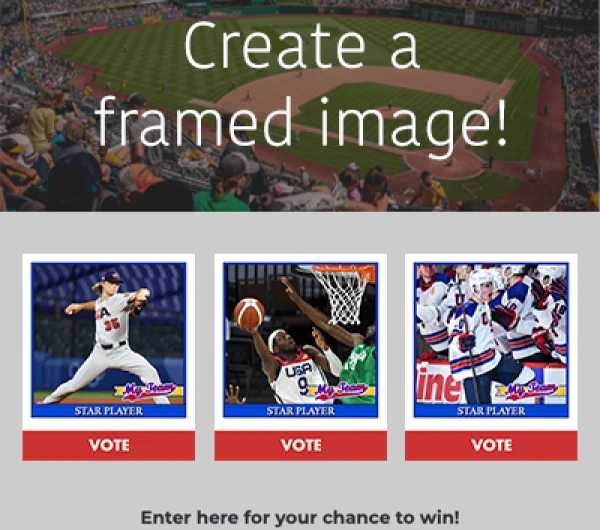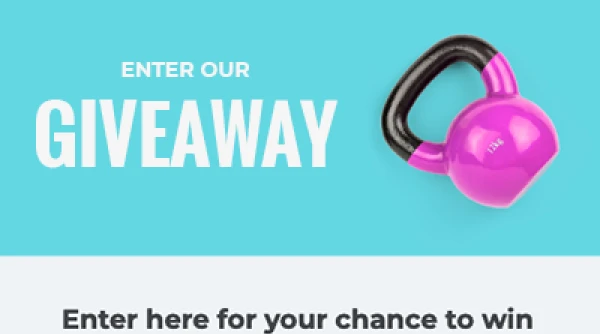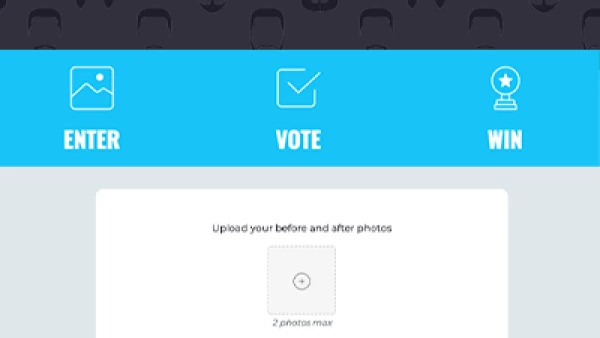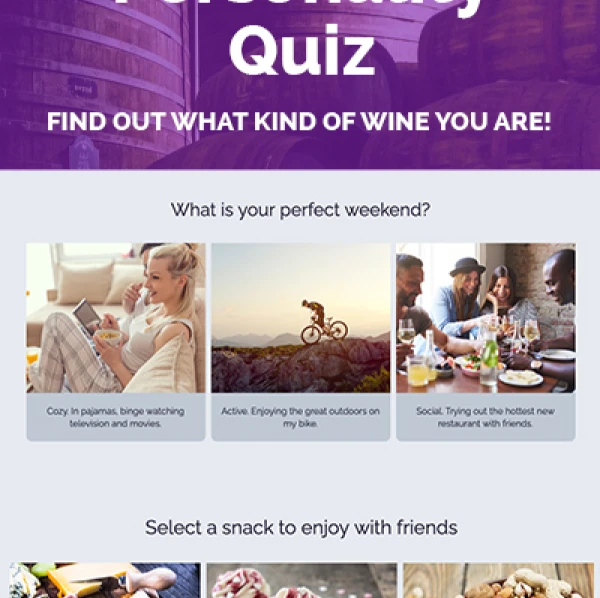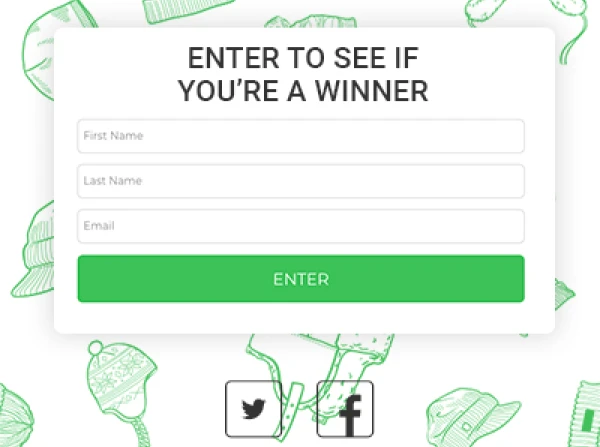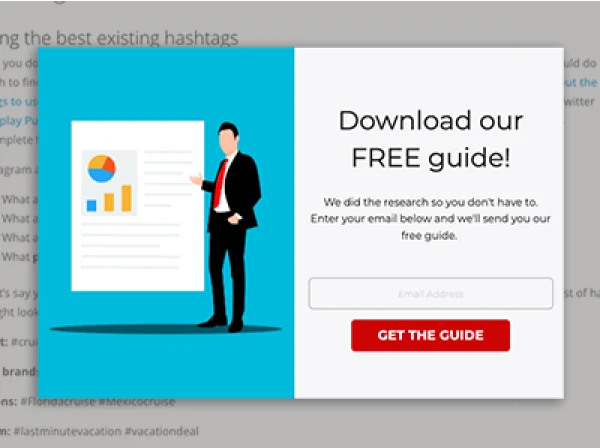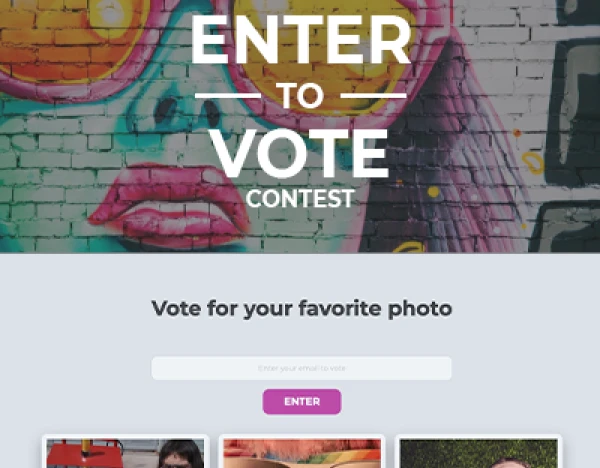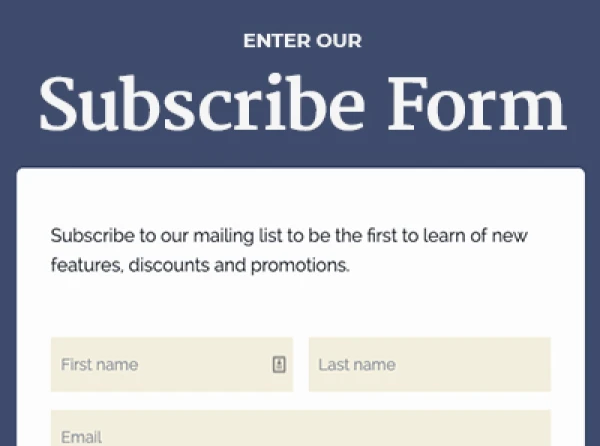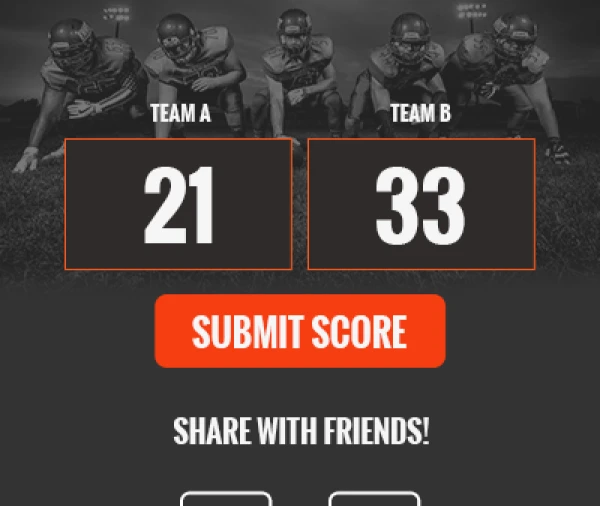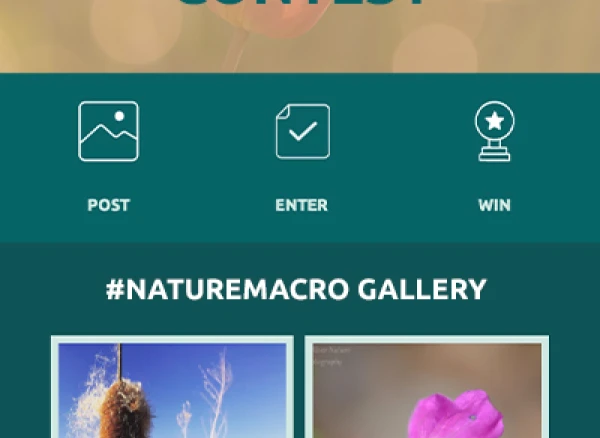UPDATE 5/14/15: Facebook has updated the admin panel. We've updated this post to reflect the most current Facebook admin panel.Whether you're a seasoned Facebook Page admin or someone who is just taking on new Facebook responsibilities, knowing your way around the Admin Panel is essential.
The admin panel appears above the Timeline when you're using a business Page as an admin. The admin panel is the easiest place to navigate around a Facebook Page, to quickly access different features and maintain your business Page.
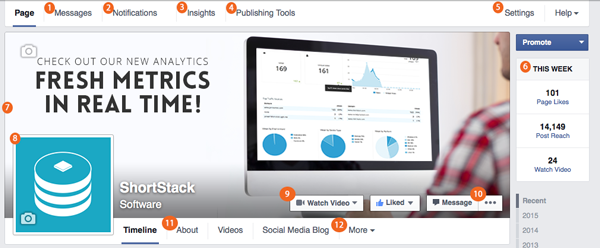
Here is a quick breakdown of what’s available in the admin panel and how to use each feature.
1. Messages: Check private messages from your followers . When accessing your messages there are four folders: Inbox, Other, Archived and Spam. Inbox includes messages from people who follow your Page, other includes messages from non-fans, archived is messages you’ve saved and spam is messages you have deemed as spam. Businesses can choose to turn their messages on or off.
2. Notifications: Get a quick glance at your Page's most recent activity. See how your fans are interacting with your posts, whether they're liking, sharing or commenting.
3. Insights: Detailed analytics for the Page by date, posts, etc. Facebook’s insights panel allows you to access your Page Likes, Post Reach, Engagement, Recent Posts, information about your audience and more.
4. Publishing Tools: See published and scheduled posts. Using Facebook's post schedule feature you can choose to publish posts instantly or schedule posts for later. Scheduling posts is a good way to maximize your time spent on Facebook. You can sign on in the morning and schedule your posts for the day. You can also create a draft of a post to be published later.
5. Settings: Access to Page Info, Page Roles, and other Page Settings. Use the settings to ensure your privacy is set up the way you want it to be, and to set up any guidelines or limitations you want for your Page.
6. This Week: Quick glance at weekly Page Likes, Post Reach and Call-to-Action clicks. The “This Week” sidebar offers a quick look at your most recent activity. Clicking on each section will provide a more detailed look at the insights.
7. Cover photo: Update your cover photo frequently but avoid overcrowding the space and being too sales-y. The Facebook Cover Photo can be a powerful tool for businesses if you find that fine line between "just enough" and "way too much."
8. Profile Picture: When choosing a business profile picture, keep in mind that your profile picture is what represents your brand across all of Facebook. Appearing alongside your News Feed posts, your posts on the Page's Timeline, replies in comments, and comments and posts you make on other Pages, you want this image to represent your brand. We recommend using your businesses logo.
9. Call-to-Action Button: Create a call-to-action for your fans to learn more about your business. The call-to-action button allows you to link to an external landing page from your cover photo. There are seven call-to-action options; Book Now, Contact Us, Use App, Play Game, Shop Now, Sign Up and Watch Video. Coordinate your button to fit the landing page you're sending your fans to. Don't forget that you can use ShortStack to build your landing page for your call-to-action button.
10. Quick links to admin features: Get quick access to Insights, Page Share and Create a Page. Encourage your employees to be your brand advocates and share your Page’s information with their friends and family. It’s important to assign admin roles and establish rules for posting. Facebook allows five different administrator roles: Admin, Editor, Moderator, Advertiser and Analyst. Each role has different capabilities – only Admins have the ability to change each admin’s role. Facebook makes all admins Editors by default.
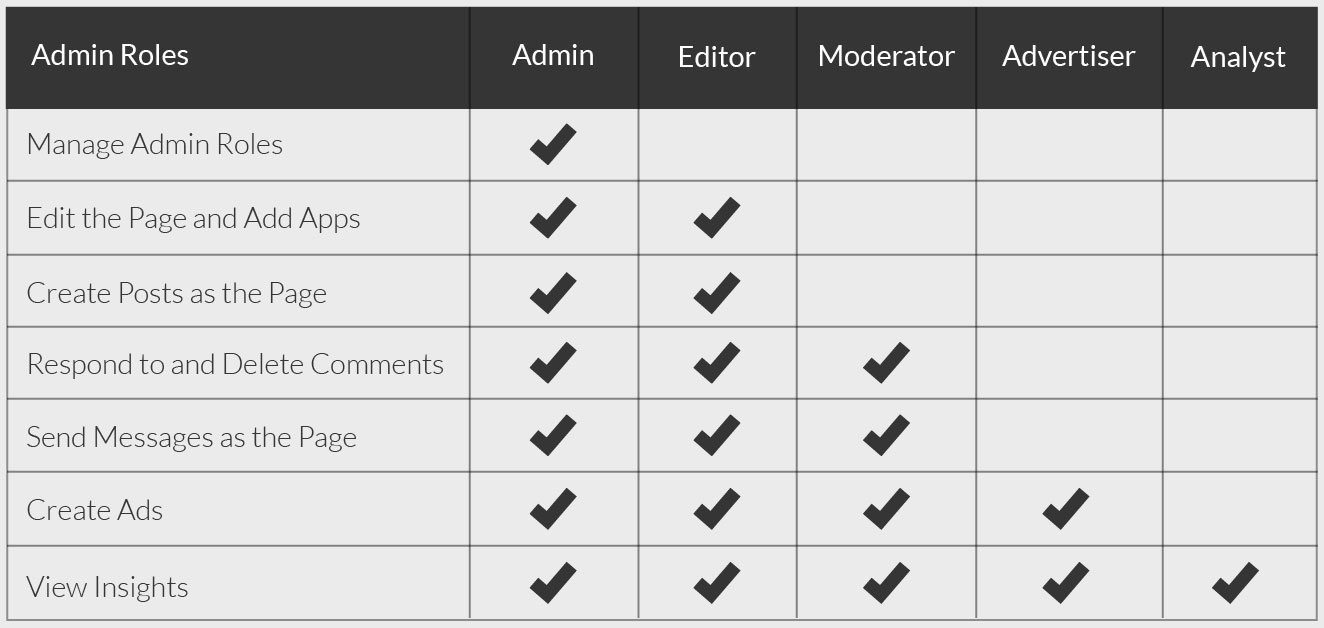
11. About: Basic details and links for your company. Fill out the About section for your business completely. Include links to your website and any important milestones your company has surpassed.
12. Installed Apps: See a list of your installed apps. Facebook no longer allows businesses to hide custom apps from visitors, all installed apps are visible. Make sure all of your installed apps are active and up-to-date.
About the author
Dana Sullivan Kilroy is a communications professional with more than 20 years of experience delivering compelling content. Her work has appeared in national, award-winning publications and sites, including: The New York Times, The Los Angeles Times, The Wall Street Journal, USA Today, and Fast Company, Inc.
Recent posts
Go back to blogGet marketing tips straight to your inbox
Launch an irresistible giveaway. Get started for free.
Join 630.000+ marketers that are boosting engagement and sales.